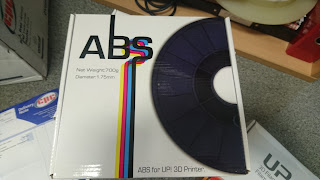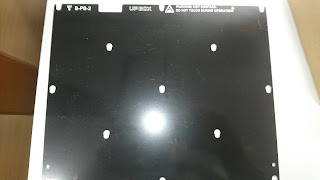So in this time we have had several failures,
1) It has had a replacement CPU board,
2) 6 x print head FPC cables (In fact this is a serious design flaw of the UP Box, and requires regular maintenance),
3) The brackets that hold the print head board on need regular replacement...
4) We are on our second print head (£250 for a new print head and extruder), when all that was needed was a new extruder wheel on the stepper motor
5) Where we used to be able to print a whole platform, now restricted to just the middle area of the platform, otherwise the printer stops printing mid way through - from not extruding, to prints lifting.
6) Latest error after replacing the FPC boards (as we suspected the connector on the board had now worn out), the up box levelling system has broke (this happened, as the levelling system came switched on on its own at the start of the print and them proceeded to crash into the print bed, destroying the microswitch in the process) - Levelling system seems to stay off until the print head is about to start printing, and then randomly starts to move down and up!!!
7) Front door doesn't close properly (appears to be warped, and the hinges need to be twisted inorder to close correctly)
So conveniently now we have a printer that appears to be out of warranty from the manufacturer - and they don't recognize that it was brought new a few months after it was manufactured! and is now developing major issues just outside the warranty!
Would I buy an Up again? - given the issues here, No... And actually I have recently purchased for myself a Cel-Robox, plus a Raise3d printer for the office as a second machine. Note the Raise3D N1 has the same build area as the Up Box, is dual extruder, build quality is twice (if not three times as good) as the UP box, and is only £500 more that the UP..What this says to me is that the Up Box is overpriced for what it is.
Oh did I say I now need to get the thing working again!! = more money